
Anyone, including me, who used to face or still faces a little trouble with backing up their Dodge will know how life-saving backup cameras are. And it is common to go through backup camera problems from time to time.
One of the most common Dodge RAM backup camera problems is getting a blue screen. Other than that, you may often get green lines over the screen, a cloudy and buggy camera, or may even face the problem where the camera will only stay on.
And just like every other problem, these problems have solutions too. Let me take you through the rest of the articles and tell you from my experience how to solve these problems.
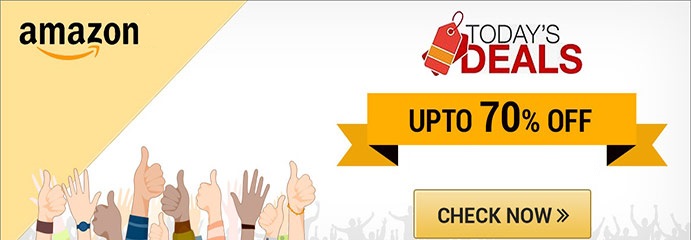
5 Dodge RAM Backup Camera Problems And Solutions
- Blue Screen Problem
- Green Lines On The Screen Problem
- Buggy Camera Problem
- Camera Stays On Problem
- Cloudy Camera Problem
Almost all the issues your Dodge RAM backup camera might be going through are fixable. And, most of the time, you can fix them by yourself without needing to be a pro. Here are some of the backup camera problems and their solutions:
Problem 1: Blue Screen
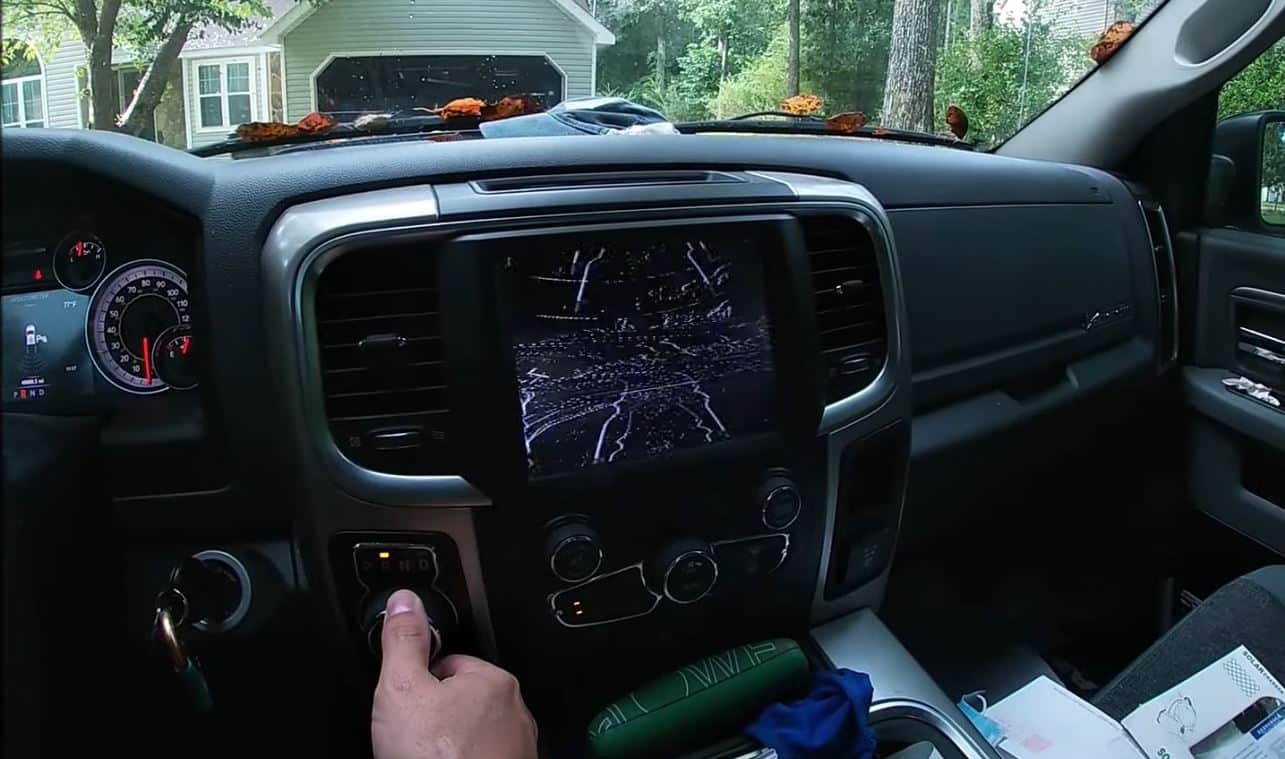
Sometimes you will end up with a blue screen when backing up your Dodge. It can happen when you are driving. And you may have noticed it during backing up as the screen doesn’t change until your vehicle goes off.
If the screen turns blue, the problem is with the fuse. But how do you solve it?
- To find the fuse, you need to pop the vehicle trunk hood first. Locate the fuse system, which looks like a box.
- Open that box, and you will notice texts like RR CAMP/PARK ASSIST. The code to find the fuse will be next to those texts.
- You will find the fuse that says F19.
- Take out the fuse and check if it is worn out. If it is, you need to replace the fuse.
Problem 2: Green Lines On The Screen
From my experience with backup cameras, I believe it is the most common issue that users face. It is normal sometimes for the camera to act up when you put it in reverse.
This problem is one of the toughest ones to spot. Because often, the green lines show up on the camera. But you will not be able to spot it on the navigation panel.
Most of the time, it doesn’t need fixing. The green lines go away after some time. But if they don’t, you can solve the problem by resetting the camera. And there are several ways to do it.
You May Like: High-Quality Fan Clutch for Dodge Cummins Review
Step 1: Disconnecting The Battery
- Pop the trunk hood and unhook the battery.
- Leave the battery unhooked for half an hour to reset the camera.
Step 2: Turning On The Ignition
- Get in the car and close the doors.
- Turn on the ignition, but not the vehicle.
- Tap on the screen’s upper right corner and hold down your finger for about 20 seconds.
- Turn the ignition off and turn it on again.
- Start the vehicle to reset the camera.
Problem 3: Buggy Camera
If the camera looks glitchy like old films, the chances are that it is buggy. The problem happens when the wire becomes loose or disconnected at the tailgate. The easiest solution is to slam the tailgate, but that can give any Dodge lover a heart attack.
You can try an alternative, which requires some handy tools, such as a T30 bit, tie wraps, a flathead screwdriver, and a ratchet. Then, it’s time to get to work.
- First, using the T30 bit, remove the Torx bits from the tailgate access panel. Make sure to keep them together so that they won’t be lost.
- With the flathead screwdriver, get in between the tailgate access panel. If it seems stuck, apply some strength.
- Ask someone to get inside the vehicle to watch the screen.
- Then move the wires until the screen appears normal.
- Use tie wraps to wrap the wires so that they won’t loosen or disconnect when you drive.
- After you are done, reverse the process to place everything back to its old position.
Problem 4: Camera Stays On
When you notice the camera still on even after you start driving, the reason is often the auto setting. Try unplugging your phone at first.
If that doesn’t work, resetting the camera can help. To reset the camera, unhook the battery and leave it for 30 minutes.
Problem 5: Cloudy Camera
Since you’ll be driving your Dodge almost everywhere, the backup camera lens gathering dirt and dust isn’t an uncommon issue. As a result, the camera looks cloudy or out of focus.
When it happens, you need to clean the camera. And to clean like a pro, you can do it in the following way.
Things You Will Need to Solve the Issue

- A microfiber towel
- A sprayer
- Mothers Nulens kit
- A drill
Step 1: Spray It
- Use the sprayer to spray water on the camera.
- Wipe the camera with a microfiber towel. If you don’t have a water sprayer, you can use a damp microfiber towel to wipe the camera.
- Move the towel in random directions during wiping instead of moving in a single direction.
Step 2: Sand It
- Use 3000-grit sandpaper for sanding the backup camera.
- Do not worry if you notice the gritting is clouding or blurring of the camera. It happens when you sand.
Step 3: Polish It
- Now polish the camera with a polishing ball by adding polish to it.
- Make sure to polish the edges because rough edges often make the camera look cloudy.
How To Install A New Dodge RAM Backup Camera?

Installing a backup camera to your Dodge RAM can be handy in several ways. And if you want to install it on your own, you can do it in a few simple steps.
Things You Will Need
- A T20 bit
- A T30 bit
- A drill
- A quarter-inch ratchet
Step 1:
- First, drop the tailgate down.
- Remove the Torx bits with a T30 bit.
- Remove the cover, and it will reveal the old camera.
Step 2:
- Now you need to unplug the connector. It might be tricky as you have to remove two Torx bits.
- Use a ratchet to reach the bits.
- Spin the bits by hand to remove the bolts and take out the old camera.
Step 3:
- Pull out the old camera clip and install the other side of the camera.
- Then plug in the new connector.
- Now place the other side of the camera where the two holes of the tailgate are.
- Push the camera until it is in the right place.
- Reverse the process to put everything back in place.
How to Install Dodge RAM Back Camera
How to Take Care of Dodge Ram Backup Camera
Problems happen frequently if you don’t properly take care of the backup camera. Here are some tips you can follow to avoid reverse camera problems.
Regular Cleaning
Keep the camera clean using a piece of clean cloth regularly. You don’t need to do it every day. Clean the camera at least once a week. It won’t take more than two minutes. Regular cleaning with a dry, clean cloth will prevent dust from entering the camera and cause problems.
Check Connections
Inspect the connections regularly. Loose connections can cause damage. The same thing happens if any cable is faulty. So, have some idea about the camera and related, and inspect it regularly. At least an inspection every month is enough.
Protect from Elements
Weather elements can damage your camera without any notice. Rain, storm, snow, excessive heat, etc., cause damage you can’t fix. To keep the camera secured, install weatherproof housing or any other protection. It is necessary if you want a trouble-free camera that lasts long.
Keep Eyes on Display too
As the camera is connected to the display, any major issue in the display can affect the camera. So, you should take care of the display too. Whenever you see any issue with the display, try to solve it as soon as possible so that it doesn’t affect other parts.
Professional Inspection
Besides taking care of the camera at home, it is good to go for professional inspection regularly. Once every six months or a year is good enough for that. A professional inspection ensures you there is no issue with the camera, wires, and related parts. If there is any, the professional can fix it quickly at an early stage.
Frequently Asked Questions About Backup Camera
How Much Does It Cost To Install A Backup Camera?
If you install only the camera, the cost can be around $200 to $500. And, if you are installing the screen as well, you have to add at least $100-$200 as an additional cost.
What Can Cause Backup Cameras To Stop Working?
When a backup camera starts troubling or stops working, most of the time, the issue lies with the fuse. Besides, loose or disconnected wires can also be the reason behind it.
Final Word
Dodge RAM backup camera problems are nothing uncommon. I’ve experienced them numerous times, and with proper knowledge and handling, solving these problems becomes less challenging.
I advise you to make sure that you know exactly what is causing the problems before taking apart the camera or screen parts. Otherwise, you can end up causing more damage, and it can end up costing you a lot more to fix.
Leave a Reply